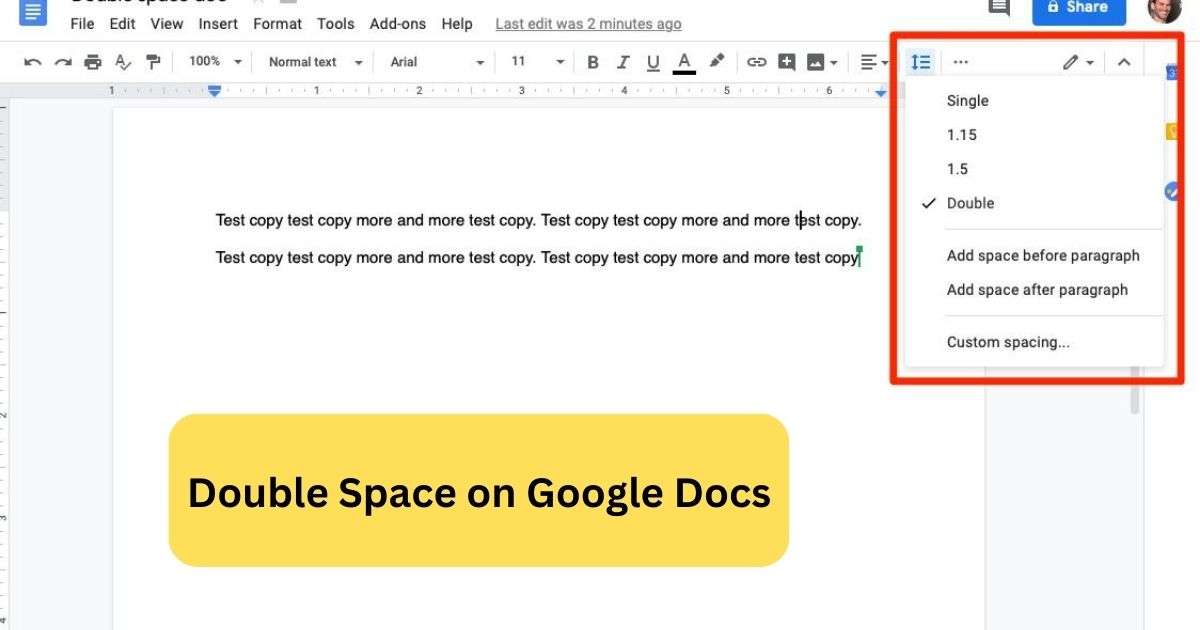When we talk document formatting like as double space on google docs, it’s important to follow certain rules. Depending on whether you’re writing in any style, there are specific guidelines for font size, paragraph space, and other factors. But it’s not unusual to run into problems with default settings, especially in word processing apps like Google Docs. Depending on the device, adjusting these settings can be a complex task. We will explain the touch of double space on Google Docs in this tutorial, which includes detailed instructions for PCs, iPhones, iPads, and Android smartphones.
Double Space on Google Docs: On Computer
Opening Your Document
If you’re using a computer, the first step is to open your file on Google Docs. This initial action sets the stage for formatting the entire document according to your spacing preferences.
Adjusting Line and Paragraph Spacing
When working with a blank page, modifying line and paragraph spacing will uniformly format the entire document. However, if you find yourself working on an existing file that requires spacing adjustments, highlighting the desired sections becomes imperative.
Navigate to the top bar and select “Format.” A dropdown menu will appear, and from there, choose “Line & paragraph spacing.” This selection triggers another dropdown menu, offering various options.
Choosing Double Spacing
For double spacing, click on “Double.” This simple action instantly adjusts the spacing throughout the selected sections. If further adjustments are needed, options to add space before or after a paragraph are available. Additionally, users can opt for customized line and paragraph spacing.
Preventing Single Spacing
Google Docs also provides the option to keep lines together and prevent single spacing. Utilize these respective options to tailor the document precisely to your preferences.
Double Space on Google Docs: On Mobile Devices
iPhone, iPad, and Android Users
For those using mobile devices such as iPhones, iPads, or Androids, the process is streamlined within the Google Docs app.
Opening Your Document on Mobile
Open the Google Docs app and access your file. To initiate editing, tap the pencil icon located in the bottom right corner of the screen.
Selecting Sections for Adjustment
Highlight the sections within your document that require spacing adjustments. Once selected, click on the “A” icon situated in the top right corner.
A popup menu will appear. Click on “Paragraph.” Within this menu, locate the “Line Spacing” option, denoted by an up and down arrow.
Adjusting Spacing on Mobile
To achieve double spacing, click the up arrow, setting the spacing value to 2.00. It’s worth noting that customized spacing is not available on mobile devices, limiting options compared to the desktop version.
Also Read: Microsoft Unveils First AI Chip, Maia 100, and Cobalt CPU