“How to download Bios7.bin and install Bios7.bin, Bios9.bin, and Firmware files to fix the ‘Missing Required DS Files’ error on the Delta Emulator. Follow our step-by-step guide for a seamless Nintendo DS gaming experience on your iOS device.”
Why Are These Files Important?
- Bios7.bin: Manages the ARM7 processor, which handles the DS’s secondary processing tasks.
- Bios9.bin: Controls the ARM9 processor, responsible for the DS’s main processing tasks.
- Firmware.bin: Contains the DS firmware, which is crucial for the overall operation and compatibility of DS games.
These files are necessary to ensure that the games run smoothly and without errors, simulating the actual DS console environment.
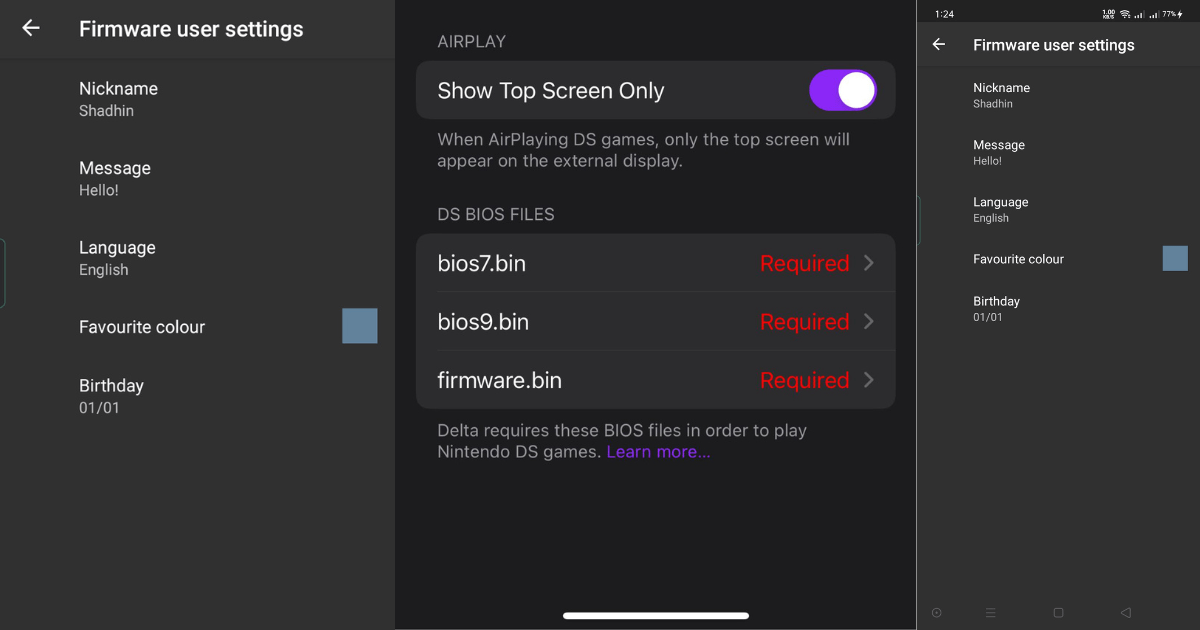
Essential Delta DS BIOS Files
What Are the Delta DS BIOS Files?
The Delta DS BIOS files are small, yet crucial, components that the Delta Emulator uses to mimic the Nintendo DS’s operating environment. Let’s dive into what each file does and why it’s important.
The Role of BIOS and Firmware Files in Emulation
In emulation, BIOS and firmware files are non-negotiable components that allow the emulator to replicate the original hardware as closely as possible. These files ensure that the games perform as they would on the original console, maintaining the integrity of the gaming experience.
Key Facts:
- Bios7.bin and Bios9.bin are processor-specific files required for DS games to function properly.
- Firmware.bin is essential for replicating the DS’s firmware environment, which is necessary for game compatibility and stability.
Download Bios7.bin
Download Files
Bios7.bin Bios9.bin Firmware.bin
How to Download Delta DS BIOS Files
Step-by-Step Guide to Downloading Bios7.bin, Bios9.bin & Firmware.bin
Downloading and installing these BIOS files is a straightforward process, but it’s important to follow the steps carefully to avoid issues.
Step 1: Finding a Reliable Source
Before downloading these files, it’s crucial to ensure that you’re obtaining them from a reliable and trustworthy source. Downloading BIOS files from unverified sites can be risky, as they may contain malware or be corrupted.
Trusted Sources:
- EmuParadise: A well-known site for BIOS and ROM files.
- The Old Computer: Another reliable site with a vast library of BIOS files.
Important Note: Always scan downloaded files with antivirus software before using them to ensure they are safe.
Step 2: Downloading the Files
Once you’ve identified a reliable source, proceed to download the necessary files:
- Bios7.bin: This file is typically around 16 KB in size. Download it from your chosen source.
- Bios9.bin: Similar in size to Bios7.bin, this file should also be around 16 KB. Ensure you get the correct version.
- Firmware.bin: This file is larger, usually around 256 KB. Download it carefully and verify the file size to ensure it’s not corrupted.
Step 3: Verifying the Files
After downloading, it’s important to verify the integrity of these files. Check the file sizes and consider using a hash checker tool to compare the hash value of your files against known, legitimate values. This step ensures that the files are complete and have not been tampered with.
How to Fix the “Missing Required DS Files” Error
Importing Delta DS BIOS Files into the Emulator
With your BIOS files downloaded and verified, you’re ready to import them into the Delta Emulator. Follow these steps carefully to resolve the “Missing Required DS Files” error.
Step 1: Open the Delta App
First, open the Delta Emulator app on your iPhone or iPad. Navigate to the game that is causing the error. When you attempt to launch the game, the error message will likely appear.
Step 2: Import Bios7.bin
To import the BIOS files:
- Tap on the error message or select the option to “Import Files”.
- Navigate to the location on your device where you saved the Bios7.bin file.
- Select Bios7.bin and confirm the import. The emulator will acknowledge the file and integrate it into the system.
Step 3: Import Bios9.bin and Firmware.bin
Repeat the process for the other two files:
- Tap on “Import Files” again.
- Select Bios9.bin from your saved location and import it.
- Finally, import Firmware.bin using the same method.
Step 4: Restart and Play
After importing all three files, restart the Delta Emulator and attempt to launch the game again. The error should no longer appear, and the game should start without issues. If the error persists, double-check that all files were correctly imported and are the right versions.
Troubleshooting Tips
- File Not Found or Import Error: If the emulator fails to locate the files, ensure they are saved in an accessible location on your device and are named correctly.
- Corrupted or Invalid Files: Re-download the files if they seem corrupted or incomplete. Ensure your download source is reliable.
- Persistent Errors: If the error continues, consider reinstalling the Delta Emulator or seek support from the Delta community or forums
- .
How to Use the Delta Emulator for DS Games
A Quick Guide to Playing DS Games on Delta
Once your BIOS files are in place, you’re ready to enjoy Nintendo DS games on the Delta Emulator. Here’s a quick guide to getting started.
Step 1: Download Delta Emulator
If you haven’t already, download the Delta Emulator from a trusted source. The safest way is via AltStore, which allows you to install Delta without jailbreaking your device.
Installation Steps:
- Visit the AltStore website and follow the instructions to install AltStore on your iPhone or iPad.
- Once installed, use AltStore to download and install the Delta Emulator.
Step 2: Obtain DS Game ROMs
To play games on Delta, you’ll need the game ROMs. It’s important to note that downloading ROMs for games you don’t own is illegal in many regions. Always ensure you’re obtaining ROMs legally.
Legal Considerations:
- Dump Your Own ROMs: If you own the physical game, you can legally create a ROM of the game for personal use.
- Public Domain ROMs: Some older games have been released as public domain, which are free and legal to download.
Step 3: Importing and Playing Games
Once you have your ROMs, importing them into Delta is simple:
- Open Delta and navigate to “Import”.
- Select the ROM file from your device.
- The game will appear in your library. Tap to start playing.
Step 4: Optimizing Game Performance
Delta Emulator allows you to adjust settings for better performance:
- Frame Skipping: Enable this if the game is running slowly.
- Graphics Settings: Adjust the resolution and rendering mode for optimal visuals.
- Control Customization: Modify the on-screen controls to suit your preferences.
Frequently Asked Questions (FAQs)
Delta Emulator FAQs
Is Delta Emulator Safe?
Yes, the Delta Emulator is safe to use, provided you download it from a reliable source like AltStore. It does not require jailbreaking, which reduces the risk of security vulnerabilities on your device. However, always ensure that the ROMs and BIOS files you download are from trusted sources to avoid malware.
Can Delta Emulator Be Downloaded from the App Store?
No, Delta Emulator is not available on the Apple App Store. Due to Apple’s strict app policies, emulators like Delta cannot be distributed via the App Store. However, you can download Delta safely via AltStore, a third-party app installer designed to work with iOS devices.
Does Delta Support ROM Hacks?
Yes, Delta Emulator supports ROM hacks, allowing you to play modified versions of your favorite games. This feature is particularly popular among users who enjoy playing custom levels or fan-made content. Just import the hacked ROM file into Delta as you would with any regular ROM.
Can I Play Any DS Game on Delta?
Delta Emulator supports a wide range of DS games, though not every game will run perfectly due to the complexities of emulation. Most popular titles should work without issues, but some lesser-known or graphically intensive games might experience performance hiccups.
Also Read:- iOS 18: Discover The Best New Features Coming to Your iPhone